Customize
Make Pulldown at Menu
Summary
Create a pulldown not bound to any field and set it in the menu position.
How to Use
The options are set by parameters. Unlike “Make Pulldown to Select a Record in Header,” there is no need to prepare records.
The item selected by the user will be the result value of the action. The result value of the action can be referenced using expressions like “= $1”. The result value of the action also changes every time the user changes the selection.
The action is completed when the dropdown is created. The result of the action at this point depends on the parameter representing “not selected, ‘------'”.
When the user changes the dropdown selection, “When the dropdown selection is changed” is triggered.
Parameters
Set Place, Label, Selection Items, Add 「—–」, and Initial Value.
Place
Specify the location to display the dropdown.
- Above Menu in Detail Page: The dropdown will be displayed in the designated position shown in the figure below when viewing either the record details, edit record, or new record page. In the case of the print screen, it does not result in an error, but it is not displayed. However, showing the dropdown on other pages will result in an error.
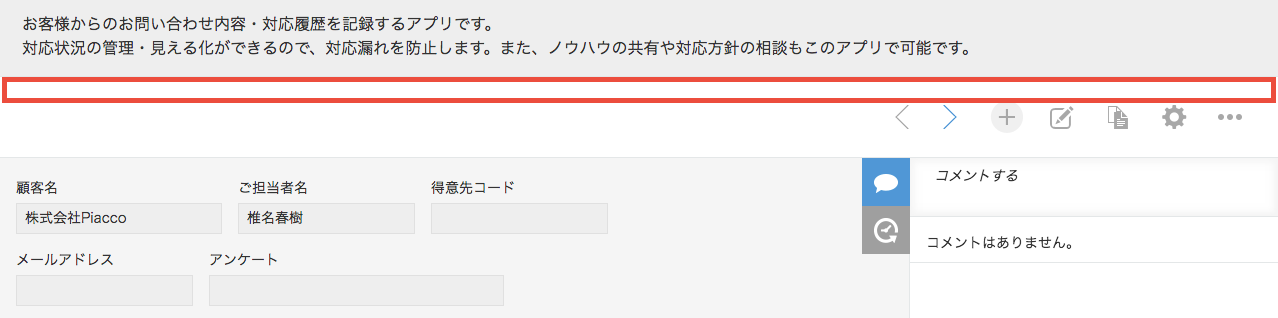
- Right of Menu in List Page: The dropdown will be displayed in the designated position shown in the figure below when viewing the record list page. However, showing the dropdown on other pages will result in an error.
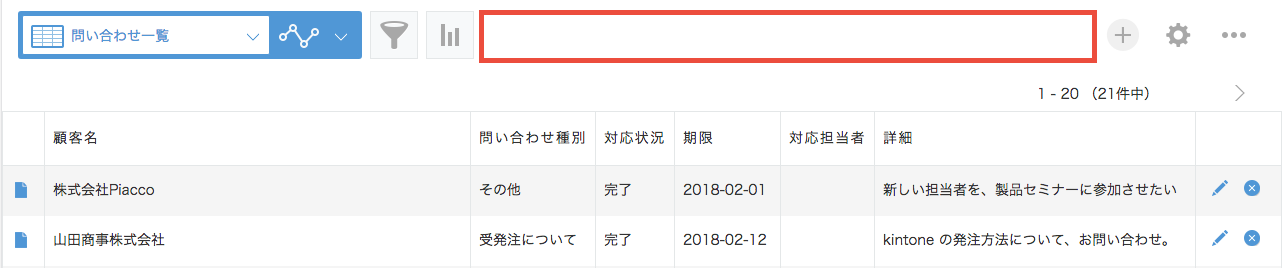
- Under Menu in List Page: The dropdown will be displayed in the designated position shown in the figure below when viewing the record list page. However, showing the dropdown on other pages will result in an error.
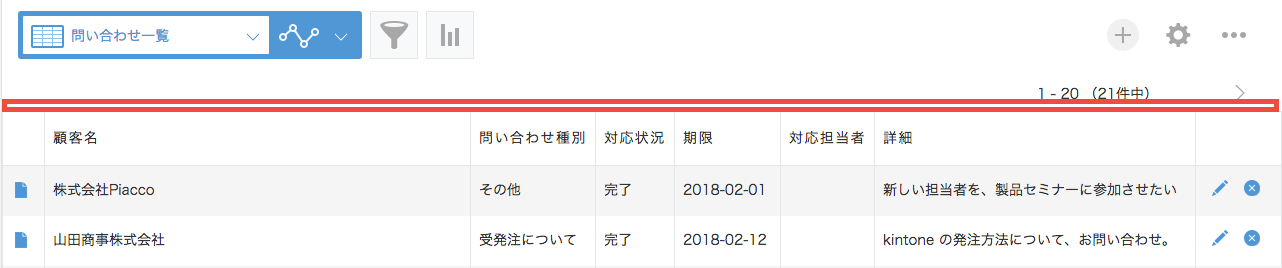
Label
Set the label to be displayed in the dropdown. This parameter is optional.
Selection Items
Enter the options to be displayed in the dropdown, one item per line. Whitespace on both sides of the item name will be removed.
When using an expression in the item name, use ${expression}. “=expression” cannot be used.
Empty lines are ignored. By using the expression, it is possible to display items only when the condition is met by using the If function in the expression, like ${if(condition, item name,'')}.
At least one item is required. If all lines are empty, there will be no items at runtime, and “There are no options” will appear.
Add 「-----」
Choose whether to add “-----” indicating unselected as a dropdown option.
Selecting “Add” adds “-----” to the top of the dropdown, and this will be the selection immediately after the dropdown is created. The value of the result immediately after executing the action is empty.
Selecting “Don’t Add” does not add “-----”. After creating the dropdown, the first item in the dropdown will be the initial selection. The action result value after executing the action will be saved as the first record.
Initial Value
Enter the value that is selected immediately after creating the dropdown.
If it is left empty, the first item in the dropdown will be selected.
Please avoid setting values that are not included in the “Selection Items.” It won’t cause an error, but can lead to unexpected behavior.
Restrictions
- Internet Explorer 11 is not supported.