Customize
Create Gantt Chart at Portal
Summary
Create a Gantt chart based on the record and display it at the Kintone portal page.
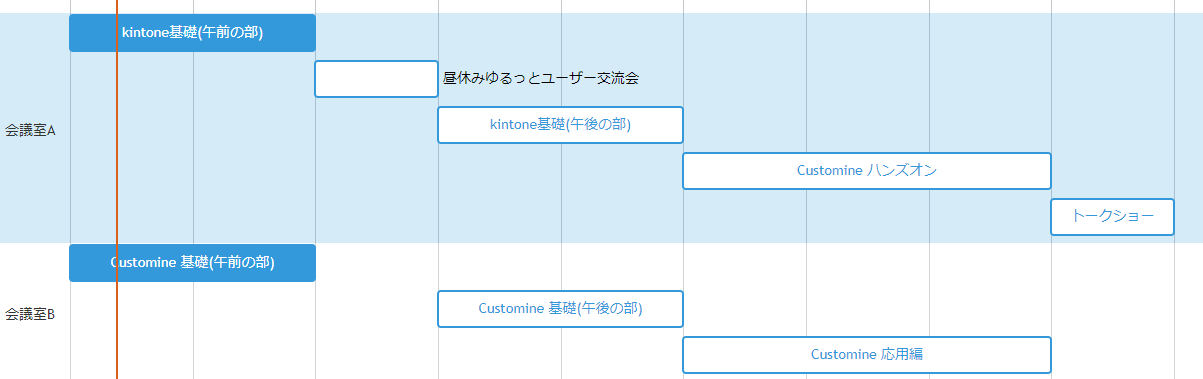
How to use
This Gantt chart represents a single record from the Kintone app as one bar.
Add the following fields to the original app to display records on the Gantt chart.
- Field for displaying title
- Fields representing the start date (date and time) and end date (date and time)
- Field representing a section (classification)
- It’s okay if there are no sections.
To customize, records must be obtained in advance by using actions like “Retrieve Records by Providing Conditions in Query.” If the number of records obtained is too large, the number displayed on the Gantt chart will become excessively high, making it difficult to read. You need to adjust and obtain the number of records and the range from the start date to the end date.
Parameters
Set Chart Title, Record, Section, Title, Start Date, and Click Behavior
Chart Title
Enter the title of the entire Gantt chart.
This parameter is optional.
Record
Specify the records to be displayed in the Gantt chart.
Section
To divide the Gantt chart into sections, specify the field that will be the key for the division.
The following field types can be selected: This parameter does not accept fields that are inside tables.
- Text
- Radio button
- Drop-down
- Lookup (Text)
- User selection
- Department selection
- Group selection
If you specify either user selection, department selection, or group selection, there may be multiple users, departments, or groups selected in the actual field value. In that case, the records will be displayed in all sections of multiple users, departments, and groups. For example, if a section has a field called “Person in Charge” and there are two people in charge for a certain record, “John” and “Jane”, that record will be displayed in both the “John” section and the “Jane” section.
If you decide not to divide the section, you can choose to skip it.
If the section value is empty, it will display “(no title)” as the section title. It is advisable to set the field intended for the section as a required field in the field settings on Kintone.
Title
Select a field for displaying a title on the Gantt chart.
The following field types can be selected: This parameter does not accept fields that are inside tables.
- Text
- Lookup (Text)
- User selection
- Department selection
- Group selection
If the field value is empty, it will display “(no title)”. It is advisable to set the field intended for the title as a required field in the field settings on Kintone.
Start Date
End Date
Select the fields for the start date and end date. This determines the position and width of the bars on the Gantt chart.
This parameter accepts the following field types: This parameter does not accept fields that are inside tables.
- Date
- Date and time
The field types for the start date and end date must be the same. Both must be Date fields or must be Date and time fields.
Click Behavior
You can select the action when clicking a record in the Gantt chart.
-
Go to Record Detail Page in the Same Tab
-
Open Record Detail Page in the New Tab
-
Go to Record Edit Page in the Same Tab
-
Open Record Edit Page in the New Tab
- These navigate to the detail page or edit page of the clicked record.
-
Fire “When Record of Gantt Chart Clicked” Event
- The condition “When Record of Gantt Chart Clicked” will be triggered. Select this option to customize the action when clicking a record in the Gantt chart.
- The condition “When the Gantt Chart Record is Clicked” only matches when this option is selected.
-
Do Nothing
- Choosing this option will result in no action being triggered when the bar is clicked. Furthermore, the condition “When the Gantt Chart Record is Clicked” will not be triggered.
Restrictions
-
Selecting “Open Record Detail Page in New Tab” or “Open Record Edit Page in New Tab” will prevent the operation from opening a tab due to the pop-up blocker being enabled in the user’s browser settings. In this case, please allow pop-ups in the browser settings or select “Go to Record Detail Page in the Same Tab” or" Go to Record Edit Page in the Same Tab."
-
Internet Explorer 11 is not supported.