Customize
Display Input Multiple Line Text Dialog
Summary
Display a dialog as shown in the figure. This dialog is used when the user is asked to input a short text.
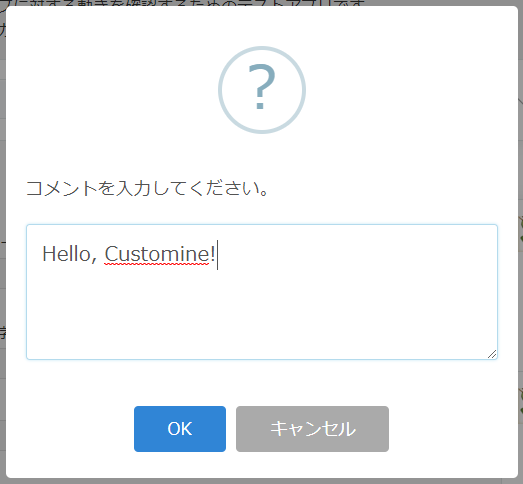
How to use
When the action is executed, a text input dialog will be displayed.
When a user inputs a text and clicks the OK button, the action is completed, and the entered text is set as the result of the action.
To extract the text entered by the user, use an expression.
For example, if the action of “Display Input Multiple Line Text Dialog” is the first action, you can get the results by setting value in the parameter “Set Multi Line Text Field Value” as follows:
=$1
By specifying it like this, you can extract the input content.
Parameters
Set Message Text, OK Button Label, Cancel Button Label, Allow Empty or not, and Initial Value.
Message Text
Enter the text to be displayed in the message part of the dialog.
OK Button Label
You can change the label displayed on the OK button using this parameter.
Cancel Button Label
You can change the label displayed on the Cancel button using this parameter.
Allow Empty or not
Selecting “Allow Empty” will enable the “OK” button to be clicked even when the input is empty.
Selecting “Don’t Allow Empty” will disable the “OK” button to be clicked even when the input is empty.
Initial Value
You can specify the default value of the input. This parameter is optional, and if omitted, the default value will be empty.
If you want to include the value of the expression as the initial value, you cannot use “=expression.” Please use ${expression} instead.
Precautions
The action is completed when the user clicks “OK” or “Cancel” on the dialog and closes the dialog. The action is not completed when the dialog is displayed.
Even if a user clicks “Cancel”, the action will be completed.
When waiting for the completion of this action with the condition “When Another Action Complete”, please refer to the above note.
If you want to proceed with the action only when the “OK” button is clicked, and not when the “Cancel” button is clicked, use the condition “When OK Clicked in Confirmation/Input Dialog” instead of “When Another Action is Complete.”
Restrictions
-
You cannot format the entered text like a Rich text field.
-
If the “Display Input Multiple Line Text Dialog” action is executed when another dialog is already open and the user has not yet closed that dialog, the already open dialog takes precedence, and the subsequently executed “Display Input Multiple Line Text Dialog” is ignored. In this case, the result of the “Display Input Multiple Line Text Dialog” action will be treated as canceled.
Known issues
- In desktop browsers such as Google Chrome, there is a standard feature to expand the text input box by dragging it with the mouse. When this feature is used to horizontally expand the input box created by the “Display Input Multiple Line Text Dialog” action, the input box will overflow and display outside the dialog.