Customize
Display Date Input Dialog
Summary
Display a dialog as shown in the figure. This dialog is used when the user is asked to input a date.
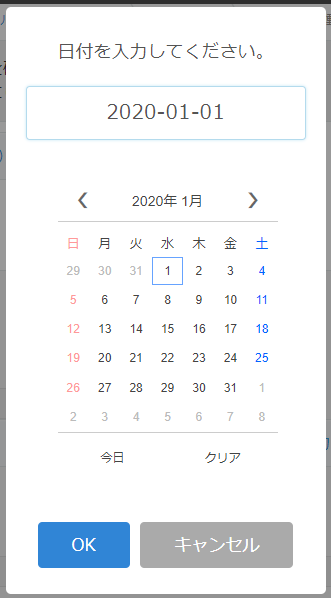
How to Use
When the action is executed, a date input dialog will be displayed.
When a user selects a date and clicks the OK button, the action is completed, and the selected date is set as the result of the action.
In this dialog, the date cannot be entered manually by typing. The date must be selected from the calendar.
To extract the date selected by the user, use an expression.
For example, if the action of “Display Date Input Dialog” is the first action, you can get the results by setting value in the parameter “Set Field Value” as follows:
=$1
By specifying it like this, you can extract it.
Parameters
Set Message Text, OK Button Label, Cancel Button Label, Allow Empty or not, and Initial Value.
Message Text
Enter the text to be displayed in the message part of the dialog.
OK Button Label
You can change the label displayed on the OK button using this parameter.
Cancel Button Label
You can change the label displayed on the Cancel button using this parameter.
Allow Empty or not
Selecting “Allow Empty” will enable the “OK” button to be clicked even when the input is empty.
Selecting “Don’t Allow Empty” will disable the “OK” button to be clicked even when the input is empty.
Initial Value
You can specify the default value of the input. This parameter is optional, and if omitted, the default value will be empty.
To set the current date as the initial value, you can write it as follows using the expression and the today function.
= today()
Please avoid passing a non-date value as the initial value. It won’t cause an error, but it can lead to unexpected behavior.
Precautions
The action is completed when the user clicks “OK” or “Cancel” on the dialog and closes the dialog. The action is not completed when the dialog is displayed.
Even if a user clicks “Cancel”, the action will be completed.
When waiting for the completion of this action with the condition “When Another Action Complete”, please refer to the above note.
If you want to proceed with the action only when the “OK” button is clicked, and not when the “Cancel” button is clicked, use the condition “When OK Clicked in Confirmation/Input Dialog” instead of “When Another Action is Complete.”
Restrictions
- If the “Display Date Input Dialog” action is executed when another dialog is already open and the user has not yet closed that dialog, the already open dialog takes precedence, and the subsequently executed “Display Field Value Input Dialog” is ignored. In this case, the result of the “Display Date Input Dialog” action will be treated as canceled.