Customize
Display Error Dialog and Cancel Save of Record
Summary
Display a dialog as shown in the figure, and cancel the saving of the record after closing the dialog.
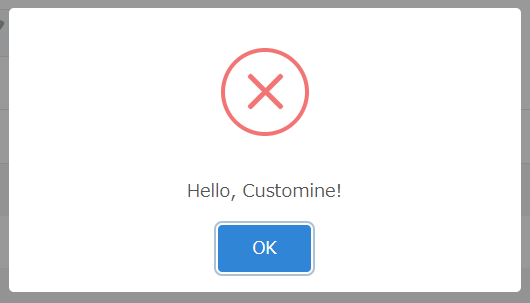
How to use
Use this action to execute multiple actions starting from the condition “Before Record Saved.” When specific criteria are met, show an error dialog to the user once before canceling the save.
You can achieve the same result by combining the “Display Error Dialog” and “Cancel Save of Record” actions, but using the “Display Error Dialog and Cancel Save of Record” action allows you to do it in one action.
In addition to “Before Record Saved,” it is also possible to cancel the save by using the conditions “Before Record Deleted” and “When Process Management Action Is Performed.”
Parameters
Set Message Text and OK Button Label.
Message Text
Enter the text to be displayed in the message part of the dialog.
OK Button Label
You can change the label displayed on the OK button using this parameter.
Precautions
The action will be completed when the user closes the dialog. The action is not completed when the dialog is displayed.
When waiting for the completion of this action with the condition “When Another Action Complete”, please refer to the above note.
Restrictions
-
“After Record Saved” means that the record has already been saved, so it is not possible to execute the “Display Error Dialog and Cancel Save of Record” (to go back before saving).
-
You cannot cancel saving in krewSheet with this “Display Error Dialog and Cancel Save of Record”. By setting an error in a field with “[Display Error on Field[” instead, you can cancel the saving of the record. On the other hand, deletion records in krewSheet can be canceled by “Display Error Dialog and Cancel Save of Record.”
-
If the “Display Error Dialog and Cancel Save of Record” action is executed when another dialog is already open and the user has not yet closed that dialog, the already open dialog takes precedence, and the subsequently executed “Display Error Dialog and Cancel Save of Record” is ignored. The record save will be canceled.
Related Articles
- Can you prevent the process management status from progressing if cancel is pressed in the dialog?
- Customization of kintone to achieve conditional deletion prohibition
- How to display an error and interrupt the saving of a record
- How to implement required field checks in a table using krewSheet
- Let's try displaying a dialog when the field value is a specific value!
- Perform duplicate check with composite key when saving records
- Perform mandatory checks when taking actions in process management.
- https://support.gusuku.io/ja-JP/support/solutions/articles/36000562726