Customize
Put Keyword and Numeric Range Search Form on List Page
Summary
Put a keyword search form on the record list page.
Numeric fields and Calculated fields search for a range of numbers rather than specific keywords.
How to Use
When executing “Put Keyword Search Form on List Page”, the search form will be displayed on the record list page. When a user enters search criteria in this form and clicks the “Search” button, the displayed list of records will be filtered.
When multiple fields are set as search conditions and each condition is entered, the search will be conducted with the conditions connected by “AND”.
Suppose the currently selected Kintone “List” has any filtering conditions applied. In that case, it will combine those conditions with the criteria entered by the user in the search form as the “AND” search. This means that the search results will be further refined based on both the original conditions of the “List” and the user-defined search criteria.
This action is similar to the “Put Keyword Search Form on List Page” action, which searches Numeric and Calculated fields by performing an exact match search (like “=") instead of using a range. In contrast, the “Put Keyword and Numeric Range Search Form on List Page” action searches Numeric and Calculated fields within a range of numbers.
The main difference from “Put Simple Search Form on List Page” is as follows:
- Multiple fields can be selected as conditions.
- The search criterion in the text fields is a keyword search, not an exact match search (like “=").
- The position of the form will be below the menu.
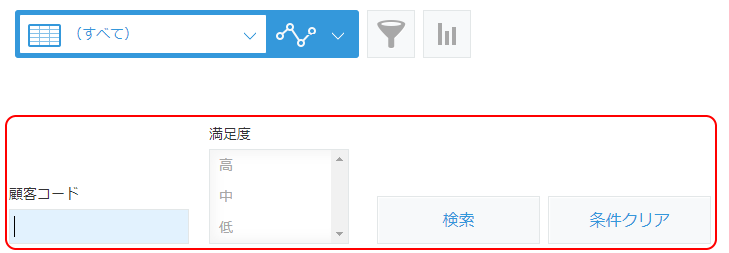
Parameters
Set Search Criteria Field.
Search Criteria Field
Select the fields to display in the search form criteria.
Rearranging the selected fields will change their order in the search form.
The selectable field types and how they will appear as input types on the search form, as well as what search conditions they will create, are as follows:
| Field Type | Search Condition Input Form | Type of Search Condition |
|---|---|---|
| Text | Text | Includes keywords entered as search criteria |
| Lookup (Text) | Text | Includes keywords entered as search criteria |
| Lookup (Number) | Text | Exact match |
| Link | Text | Includes keywords entered as search criteria |
| Number | Text | (See below) |
| Calculated | Text | (See below) |
| Record number | Text | Exact match |
| Text area | Text | Includes keywords entered as search criteria |
| Rich text | Text | Includes keywords entered as search criteria |
| Check box | Multi-choice | Includes the selected items as search criteria |
| Radio button | Multi-choice | Includes the selected items as search criteria |
| Drop-down | Multi-choice | Includes the selected items as search criteria |
| Multi-choice | Multi-choice | Includes the selected items as search criteria |
| Date | Two text fields | (See below) |
| Attachment | Text | Includes keywords entered as search criteria |
| Status | Multi-choice | Includes the selected items as search criteria |
The search criteria for Numbers, Calculated, and Dates are as follows:
- The condition when only the left side is entered is “Field value >= left condition”
- The condition when only the right side is entered is “Field value <= right condition”
- The condition when both are entered is “Field value >= left condition and field value <= right condition”.
For the Attachment field, both the file name and its content will be subject to judgment.
If there are fields for Related records in the app, you can also use the fields of the app that the Related records refers to as search criteria. In that case, the selectable field types are the same as above. However, it must be a field set in the “Datasource app fields to display” of the Related records field. If you select a field that is not included in the “Datasource app fields to display”, the following error will occur when executing the search:
Cannot read the record.
Failed to filter records. Field A is not found in the field that is referred from Related Records field Field B.
(GAIA_IQ17)
For the Calculated fields, caution is advised if the display format is set to anything other than a numeric format in the Kintone app settings. In this case, please enter the search criteria as follows. However, if you registered to the Kintone app before version 1.193 (released on June 15, 2023), you cannot search in this input format.
| Display Format | Input Format | Input Example | Remarks |
|---|---|---|---|
| Datetime | YYYY-MM-DD HH:mm | 2023-06-29 12:00 | Do not enter seconds. |
| Date | YYYY-MM-DD | 2023-06-29 | |
| Time | HH:mm | 12:30 | Do not enter seconds. |
| Time | H hours M minutes or D days H hours M minutes | 6 hours and 30 minutes |
Information for advanced users
The HTML elements of the installed form will have an ID of customine-searchform. The form is in flex style, and the search items (fields) are child elements of the div. With this, you can customize the form style by registering a CSS file in the app.
For example, when there are many form fields, the default behavior is horizontal scrolling, but if you want it to wrap, you can register a CSS to enable wrapping as follows:
#customine-searchform {
flex-wrap: wrap;
}
The following example makes the second input field to smaller than standard.
#customine-searchform div:nth-child(2) input {
width: 80px;
}
Differences in operation compared to the old version:
The display method for when the number of fields specified in the “Search Criteria Field” exceeds the page width and cannot fit in one line has been changed since version 1.165 (released on April 7, 2022).
Suppose you use Customine version 1.164 (released on March 24, 2022) or earlier to “register to Kintone app”. A horizontal scroll bar will be displayed as it overflows to the right side of the page.
Since version 1.165 (released on April 7, 2022), it will be displayed wrapped to the next line.
If you are using version 1.165 (released on April 7, 2022) or later, and prefer the display method of version 1.164 (released on March 24, 2022), please use “Change the layout of the search form.”
Restrictions
-
It is not possible to search multiple fields using “or” (OR).
-
As mentioned in the table above, the search conditions are determined according to the field type. No other conditions are allowed. For example, in the case of the Text field, the search will always be “contains” and cannot be searched with an exact match “=(equal)”.
-
In a single search form, it is not possible to search for a specific Number or Calculated field using equality “=” while simultaneously searching for another Number or Calculated field by range.
-
You cannot install more than one “Put Keyword and Numeric Range Search Form on List Page”.
-
This action cannot be used in conjunction with “[Put Keyword Search Form on List Page[.”
- It is possible to use one of the following: “「Put Simple Search Form on List Page” or “Put Multiple Fields Search Form on List Page.”
-
If there are duplicates in the list name in the app’s list settings, “Failed to retrieve or update the list. “The name of view “view name” is duplicated. Change the duplicate name to a unique name.” will appear.
-
In the Date field search condition input, the date must be specified in the format “2018-11-05”, separated by hyphens. If you enter other formats, such as “2018/11/5” with slashes, an error “The date format is invalid” will occur during the search.
-
If process management is not enabled in the process management settings in the app, you cannot search in the “Status” field.
-
If the currently logged-in user does not have permission to view the search target field, executing a search with the conditions for that field will result in Kintone saying “You do not have permission” error.