Customize
Start Reading the Barcode at Menu
Summary
Start scanning the barcode using the device’s camera.
How to use
When the action set to “Start Reading Barcode” is executed, the camera image will be displayed at the specified location in the “Camera Image Display Place,” and the barcode reading mode will begin.
When a barcode is detected in the camera view during reading mode, the recognized code value is entered into the “Target Field,” and the barcode reading mode is completed.
The action is completed when the barcode is recognized, and the recognized code becomes the result of the action. Please note that the action has not yet been completed when the camera is activated. When you stop reading mode using the “Cancel Reading the QR Code / 1D Barcode” action, the “Start Reading the Barcode at Menu” action will also be completed.
If you want to perform some other action when the barcode is successfully recognized, use the condition “When the QR Code or Barcode is Recognized.”
The recognized code can be obtained with expressions like “=$1” that refer to the results of actions.
If a device has a camera and is controllable via a browser, this action is available on both PCs and smartphones.
There are various barcode standards, but the readable standards are as follows.
- JAN/EAN
- UPC
- Code 39
- Code 128
- ITF
- RSS-14
Parameters
Set Camera Image Display Place, Height of Camera Image Display Place in Pixel, Barcode Type, and Target Field (Optional).
Camera Image Display Place
Select where to display the camera image.
- Above Menu in Detail Page: The camera image will be displayed in the designated position shown in the figure below when viewing either the record detail, edit record, or new record page. In the case of the print page, it does not result in an error, but it is not displayed. However, showing the camera image on other pages will result in an error.
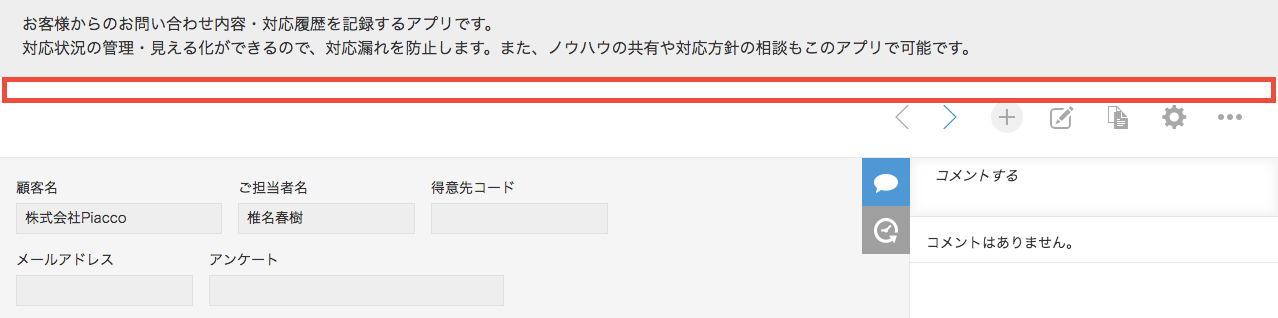
- Right of Menu in List Page: The camera image will be displayed in the designated position shown in the figure below when viewing the record list page. However, showing the camera image on other pages will result in an error.
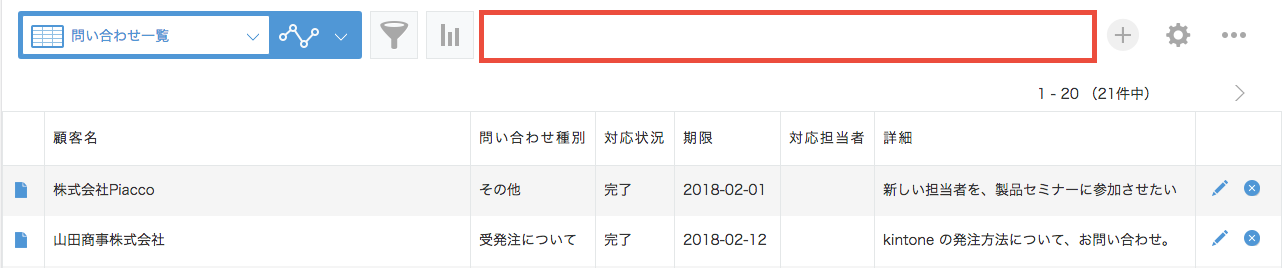
- Under Menu in List Page: The camera image will be displayed in the designated position shown in the figure below when viewing the record list page. However, showing the camera image on other pages will result in an error.
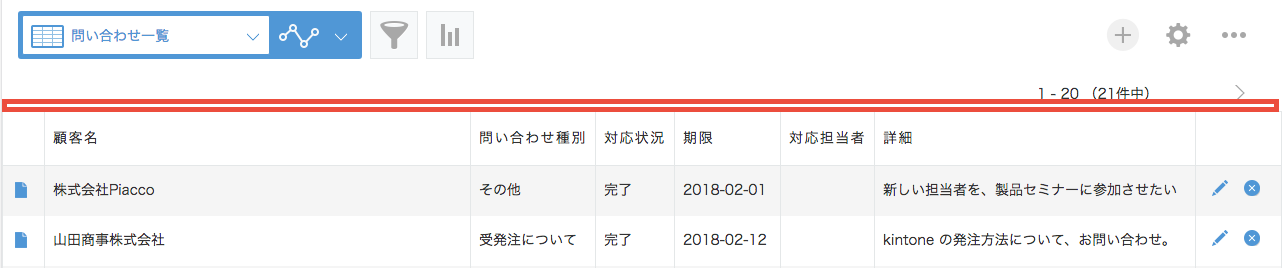
Height of Camera Image Display Place in Pixel
Increasing this number will enlarge the area of the camera image displayed on the screen.
The larger the camera image, the higher the recognition accuracy.
The width is determined automatically.
Barcode Type
Select the type of barcode you want to read.
When you select “Auto”, it will automatically determine from the following types:
- JAN/EAN
- Code 39
- Code 128
- ITF
- RSS-14
When you select anything other than “Auto”, only selected type can be read. If you know the type of barcode you want to read, it is more stable to specify it explicitly.
Please note that NW-7 is not included among the types that can be recognized by selecting “Auto.” If you want to read a barcode in the NW-7 format, you need to explicitly select NW-7.
Target Field (Optional)
Use this parameter to set the results to a field. You can omit this parameter if you do not set the results directly in the field but use it in another action.
This parameter accepts the following field types:
- Text
- Text area
- Link
This parameter does not accept fields that are inside tables.
An error occurs when using this parameter on the record list view. Please refrain from enabling this parameter when performing actions on the record list view.
Precautions
-
You need to allow the use of the camera for the browser. The timing of when permission is requested depends on the specifications and settings of the browser and device (computer, smartphone).
-
If you execute “Start Reading the Barcode at Menu” again while already in barcode reading mode, it will not result in an error. In this case, the settings for “Camera Image Display Place,” “Height of Camera Image Display Place in Pixels,” and “Target Field (Optional)” will remain unchanged, and any settings executed later will be disregarded.
Restrictions
-
The “Above Menu in Detail Page” option is not available on the record list page.
-
The “Right of Menu in List Page” and “Under Menu in List Page” actions are only applicable to the record list page.
-
The mobile view does not support “Right of Menu in List Page.”
-
Internet Explorer 11 is not supported.
-
A PC without a camera is not supported.
-
If a device has two or more cameras, only the default camera is available in the browser. Switching to any additional cameras is not possible.
-
Cannot read QR code. If you want to read a QR code, please useStart Reading the QR Code at Blank Space Field or “Start Reading the QR Code at Menu.”