Customize
Add Label in Header
Summary
Places the label at the specified location (menu position).
Set text to added labels (old), you can use theYou can change the text displayed on the screen depending on your situation.
Deprecated
This will be an older version, so you can use the New Version for more information.
How to use
Parameters to set
Set Name, Location, and Text to Display.
Name
Type a name that identifies the name of the item. This name does not appear on the kintone screen. Set Text to Added Labelto specify which label to set.
Location
Select where you want to place the label.
- Above Record Details menu… It is displayed in the position of the following figure on the record detail screen or the edit screen.
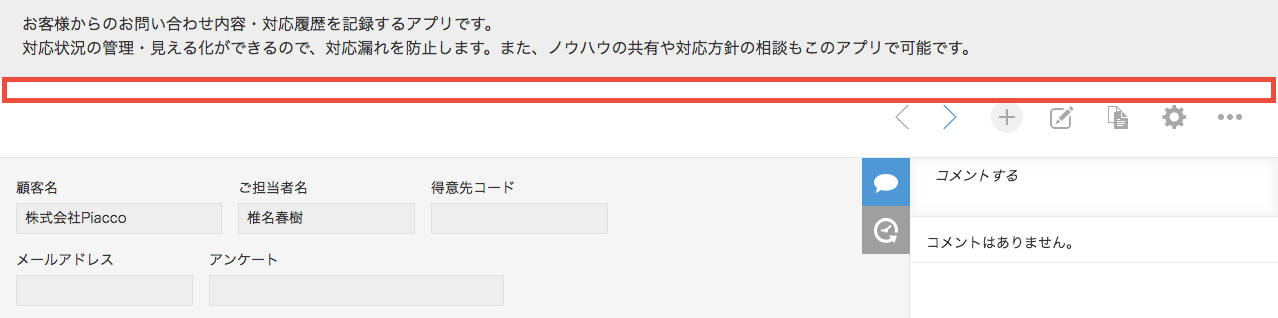
- To the right of the list menu… It is displayed in the position shown below in the record list screen.
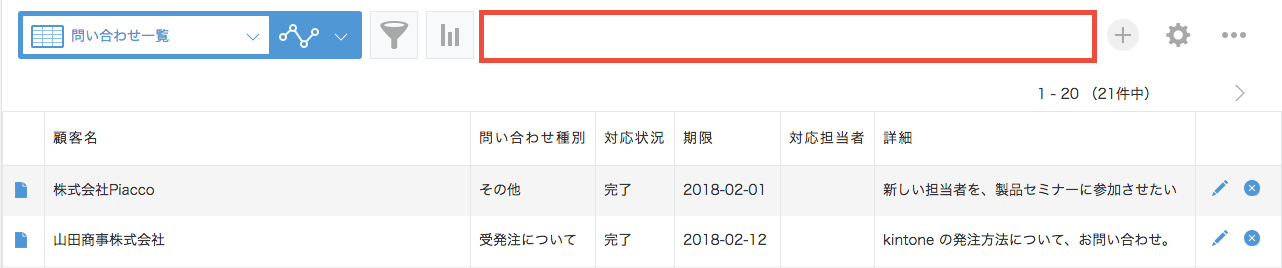
- Below the list screen menu… It is displayed in the position shown below in the record list screen.
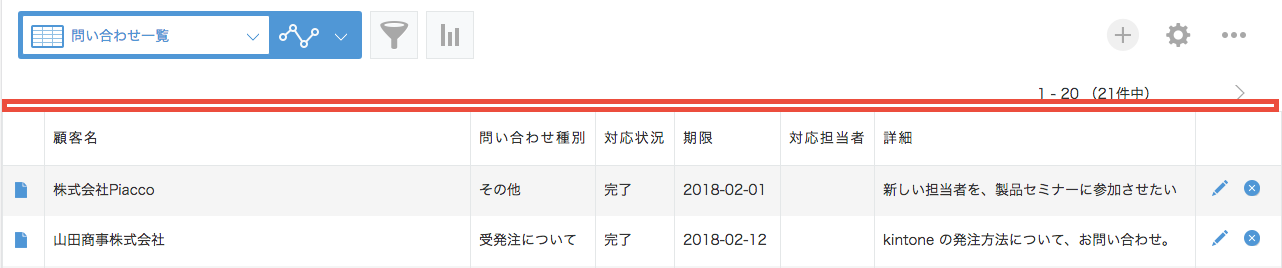
Text to display
Specifies the text to display on the screen.
It is possible to decorate characters using HTML tags.
Limitations
“Top of the record details screen” cannot be used in the list screen.
“Right side of list screen menu” and “Bottom side of list screen menu” cannot be used outside of list screen.
Only the bottom of the list screen menu is supported in the smartphone version app.