Customize
Show Map in Header
Summary
Place the map at the specified location (header position).
How to use
Obtain the API key in advance from the Google Maps site. To obtain an API key, please refer to the instructions
https://developers.google.com/maps/documentation/javascript/get-api-key
provided.
Parameters
Set Place, API key, Address or Latitude/Longitude, Zoom, and Marker Name.
Place
Specify the location to display the map.
- Map Display on Detail Pages: The map will be displayed in the designated position shown in the figure below when viewing either the record detail, edit record, or new record page. On the print page, while there is no error, the map will not be displayed. However, showing the map on other pages will result in an error.
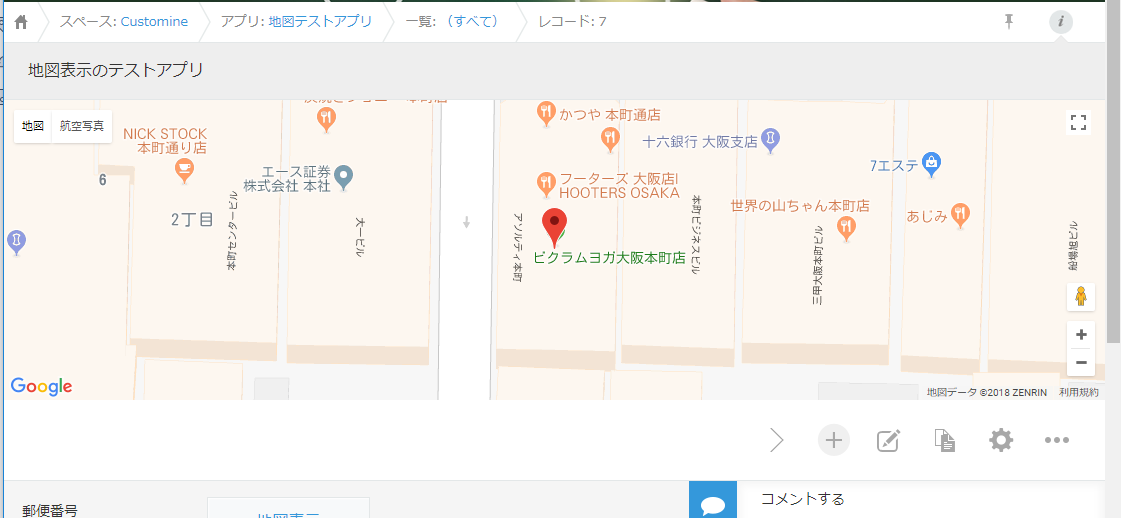
- RRight of Menu in List Page: The map will be displayed in the designated position shown in the figure below when viewing the record list page. However, showing the map on other pages will result in an error.

- Under Menu in List Page: The map will be displayed in the designated position shown in the figure below when viewing the record list page. However, showing the map on other pages will result in an error.
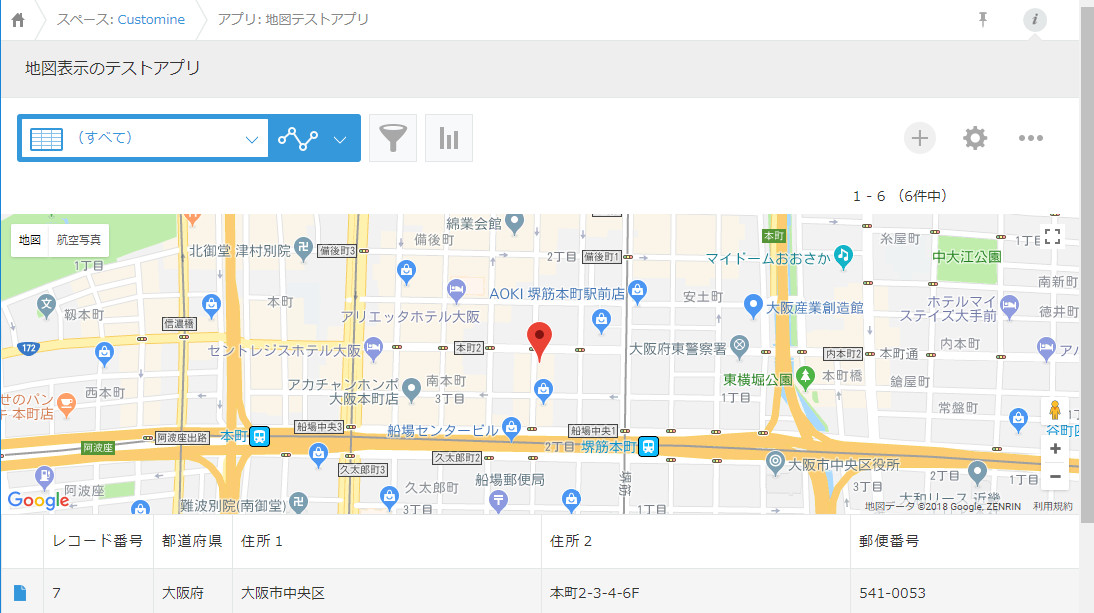
API key
Enter the API key of Google Maps.
You can obtain the API key from the Google Maps site.
https://cloud.google.com/maps-platform/?hl=ja https://developers.google.com/maps/documentation/javascript/get-api-key?hl=ja
Address or Latitude/Longitude
Specify the position to be displayed on the map.
When specifying an address, you can provide detailed information down to the block number, or you can use a general address such as the name of the city or town. For well-known buildings, such as the “Tokyo Skytree,” it is possible to display only the name of the building. This is one of the features of Google Maps.
When specifying a location using latitude and longitude, separate the latitude and longitude values with a comma like follows:
34.687315, 135.526201
If the field includes address information, you can use an expression to pass its value. If the fields are divided into “Prefecture,” “Address 1,” and “Address 2,” specify them as follows.
${Prefecture} ${Address 1} ${Address 2}
Zoom
Enter the zoom level.
As outlined in the Google Maps documentation, please use the following guidelines:
- 1: World
- 5: Continent
- 10: City
- 15: Street
- 20: Building
https://developers.google.com/maps/documentation/javascript/tutorial?hl=ja#MapOptions
Marker Name
Set the name of the marker. If omitted, if “Address or Latitude/Longitude” is specified as an address, the address will become the marker name.
Restrictions
The “Map Display on Detail Pages” action cannot be used in on the record list page.
The “Right of Menu in List Page” and “Under Menu in List Page” actions are only applicable to the record list page.
The mobile view only supports “Under Menu in List Page.”
Displaying of Two or More Maps
If you execute the “Show Map in Header” action twice with the same action number, it is considered the same map, and only one map will be displayed. In the second action, the currently displayed map position will not be changed.
If you execute the “Show Map in Header” action with different action numbers, each map will be displayed separately.
If you want to increase the markers, instead of repeatedly executing “Show Map in Header,” use the “Add Marker to Map” action.